AirPods Pro Hearing Aid? – iOS 15 TUTORIAL Top 5 Features

AirPods Pro Hearing Aid? – iOS 15 TUTORIAL Top 5 Features
AirPods Pro Hearing Aid? iOS 15 gives AirPods Pro 5 new features to further customize your listening experience to your specific hearing profile. iOS 15 works with iPhone 6s all the way up to the new iPhone 13. Today, I’ll cover these top 5 features and show you how to access each one so you can start benefiting from this new technology.
SUBSCRIBE to our YouTube channel for weekly videos!
Hi, I’m Dr. Derek – audiologist, audio engineer, and musician with ProFitHearing.com bringing you the best insight in today’s latest hearing aids, headphones, and audio technology to improve your life. If you have concerns about your hearing, always consult with your local physician or audiologist.
If you’re interested in hearing aids, check out my free eBook HERE.
AirPods Pro Hearing Aid?
Today, I’m talking about 5 new AirPods Pro features available within iOS 15. These features improve hearing enhancement capability, give you access to new sounds, and provide additional sound quality options.
For more background info on AirPods Pro as hearing aids, visit AirPods Pro as Hearing Aids. Continue reading this post for the latest updates! Also, see the video link above for step-by-step visual directions.
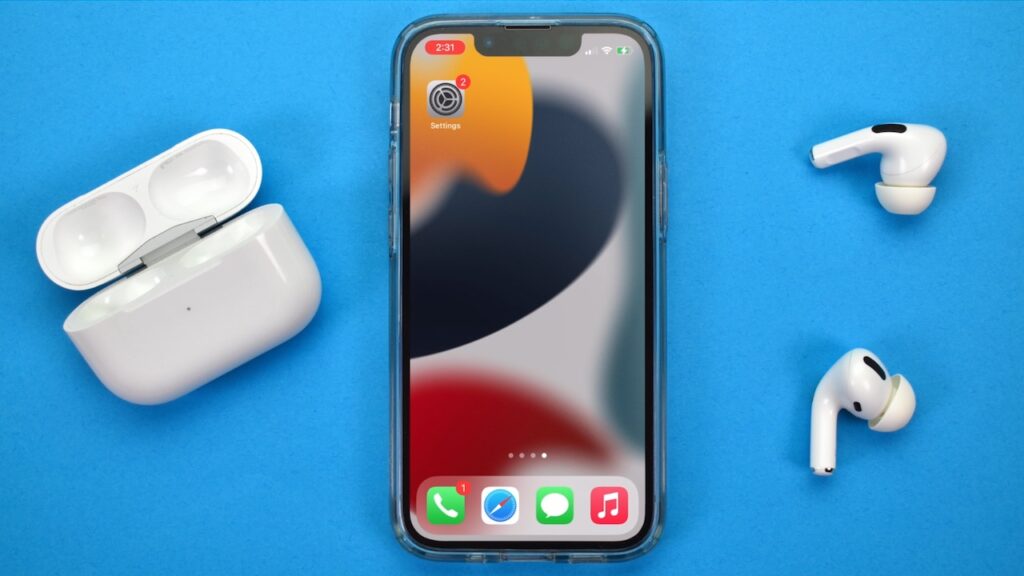
Feature #1 – Conversation Boost
New to iOS 15 is Conversation Boost for AirPods Pro. This feature improves the sound quality by reducing background noise so that sounds are more crisp and clear. Hear and understand conversation better in your favorite restaurant or coffee shop.
To access this feature go to:
- Settings –
- Accessibility –
- Audio/Visual –
- Headphones Accommodations ON –
- Transparency Mode ON –
- Conversation Boost ON
Now if you’re not aware, headphones accommodations and transparency mode are the settings that allow the AirPods Pro to amplify sounds for hearing enhancement.
Feature #2 – Import an Audiogram
To customize headphones accommodations even further, iOS 15 lets you import a paper or PDF audiogram from your hearing healthcare provider. An audiogram is a graph that indicates how well you hear low to high pitched sounds. For example if you have more trouble hearing high pitched sounds, this feature can customize the sound quality of your AirPods Pro so that they sound more sharp and clear.
Just go to:
- Settings –
- Accessibility –
- Audio/Visual –
- Headphones Accommodations –
- Custom Audio Setup – hit continue –
- Add audiogram
This gives you the option of capturing an image of your audiogram with the camera, using an existing photo, or choosing a file on your device.
Feature #3 – Background Sounds
iOS 15 now offers background sounds which include stream, balanced/bright/or dark noise, ocean, and rain. These sounds can play quietly in the background to mask other unwanted sounds in your environment, and they also can layer underneath other audio played from your iPhone. Background sounds may help provide relief and relaxation, especially for people who have tinnitus or ringing in the ears. Just set the volume to a softer comfortable level. If you experience tinnitus, please consult with your local audiologist for an evaluation.
To activate background sounds go to:
- Settings –
- Accessibility –
- Audio/Visual –
- Background Sounds ON
You have 6 background sounds to choose from.
Feature #4 – Spatialize Stereo
Another new feature is called Spatialize Stereo. This is a virtual spatial environment and it’s available with the AirPods Max, AirPods Pro, and AirPods Gen 3. It works with normal stereo music files that are not Dolby Atmos compatible. You can activate spatialize stereo by swiping down from the top right corner of the screen and pressing and holding on the AirPods Pro volume bar. At the bottom you can toggle spatialize stereo on/off.
Spatial audio is already available within Apple music for Dolby Atmos compatible songs for AirPods Max, AirPods Pro, and AirPods Gen 3. Spatial audio uses dynamic head tracking to adjust your surround sound experience.
If you want to adjust the dynamic head tracking feature just go to:
- Settings –
- Accessibility –
- Physical and Motor –
- AirPods –
- Click on Spatial Audio Head Tracking (off, video, or audio & video content)
Feature #5 – Siri App Notifications
With iOS 15 you also get access to Siri notifications from apps. Previously this was only available to announce calls and messages.
To access this go to:
- Settings –
- Notifications –
- Announce Notifications ON
You can then choose which apps will use announce notifications.
AirPods Pro Hearing Aid Shortcut – Control Center
If you want quick access to the features discussed in this post, create a shortcut icon in the control center.
Just go to:
- Settings –
- Control Center
Click on the + sign next to your desired control (in this case Hearing). Now swipe down from the top right corner of the screen and click on the ear icon.
If you’ve activated Headphone Accommodations, Transparency Mode, and Conversation Boost as discussed in this post then you’ll see several options on this screen. We have a button to activate background sounds, Live Listen (which turns your iPhone into a wireless microphone), Headphone Accommodations on/off, Amplification, Balance, Tone, and Ambient Noise Reduction. You can toggle Conversation Boost on/off at the bottom of the screen. Also, the headphone sound level is displayed anytime you are playing audio on your device. This can also help you monitor the sound level in your headphones so that your volume is not too loud.
AirPods Pro Hearing Aid – iOS 15
So, what do you think about these 5 new AirPods Pro features in iOS 15? Let me know in the comments.
If you received value from this post, go to https://www.youtube.com/profithearing and check out all the videos on our YouTube channel.
-Dr. Derek
