Apple iOS 14 – Apple AirPods Pro 2020 as Hearing Aids?
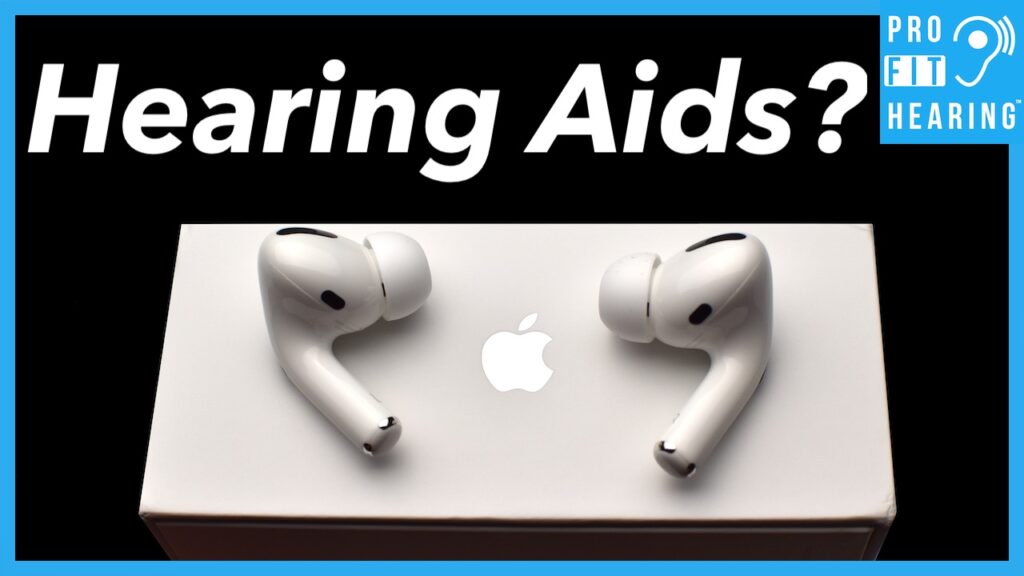
Apple iOS 14
Can Apple iOS 14 transform your Apple Airpods Pro into hearing aids? Well, in this post I’ll cover the new features that might make this possible. Coming up!
SUBSCRIBE to our YouTube channel for weekly videos! The video link is at the end of this post.
Hi, I’m Dr. Derek – audiologist, audio engineer, and musician with Pro Fit Hearing.com bringing you the best insight in today’s latest hearing aids, headphones, and audio technology to improve your life. If you have concerns about your hearing, always consult with your local physician or audiologist.
Today, I’m discussing whether the new features of Apple iOS 14 can transform your Apple Airpods Pro into hearing aids. But first, let’s define what a hearing aid is. Hearing aids are medical devices that are regulated by the US Food and Drug Administration (or FDA). The FDA states that “Hearing aid means any wearable instrument or device designed for, offered for the purpose of, or represented as aiding persons with or compensating for, impaired hearing.”
Hearing aids are prescribed by an audiologist or hearing aid dispenser, and they are custom fit to your degree of hearing loss. Apple iOS 14 and Apple Airpods Pro do not claim to be hearing aids as defined by the FDA. However, iOS 14 now offers new features that allow the Airpods Pro to be customized to your hearing preferences by combining something called transparency mode with customized sound calibration.
Transparency mode turns on the external microphones on the Airpods Pro so that you can hear what’s going on around you. Then, the sound can be customized and adjusted to suit your preferences. You can choose some presets, complete an in-the-ear calibration, or enter your audiogram.
So, do you have the Apple Airpods Pro and did you know about this feature? Let me know in the comments below.
Apple iOS 14, Headphone Accommodations
Check out the video below to follow along with this tutorial.
OK, so let’s take a look at how you can access this new feature. First make sure you update your software to iOS 14.
Now go to Settings – Accessibility – Audio/Visual – and Headphone accommodations. Headphone accommodations is off by default. Click on Custom Audio Setup.
The software will now step you through the headphone audio customization process.
You can apply this audio customization to phone calls, movies, music, and transparency mode. The audio customization may also be based upon your audiogram.
When I click continue it asks if I’d like to use my latest audiogram. This screen will appear only if you have an audiogram stored within the Apple Health App. It’s important to note that you’re not able to manually enter your audiogram into the Health App like you might for other stats like weight measurements, for example.
The only method I’ve found so far to enter audiogram information is from a hearing test app on the iPhone. I can’t verify the accuracy of any hearing test app results, so I recommend you see a local hearing healthcare professional to have a hearing evaluation. You can then use an audiogram from your provider to compare to any results you obtain with a hearing test app. For the purposes of this demonstration, I used the Mimi Hearing Test App which was recommended by Apple to obtain threshold data. The Mimi Hearing App states that its a medical product in the European Union but it’s not been certified by the FDA. https://apps.apple.com/us/app/mimi-hearing-test/id932496645
Ok, so go back to the app and select Use Audiogram.
You will then be asked which version of music you prefer, custom (meaning adjusted to your audiogram) or standard. Choose Use Audiogram or Use Standard settings. Choosing Use Audiogram will take you to a Customize Transparency Mode where you can adjust the amount of amplification, balance between both ears, and tone. Click Done to finish.
Also, there’s no ability for the user to verify that the Apple AirPods Pro are correctly adjusted to audiogram thresholds. In contrast, a hearing aid would be adjusted to your audiogram threshold levels and those settings would be verified as correct with a measurement called Real-Ear.
OK, so for demonstration I’m going to try this again and show you how to set it up if you don’t have an audiogram.
So, let’s go back to Custom Audio Setup. Hit continue, and if you don’t have an audiogram stored in the Apple Health app you won’t see this screen. I’m just going to hit Don’t Use Audiogram. And it takes you to this screen that says “Before Getting Started”. Hit continue to begin your in-the-ear calibration.
The first test will ask you if you can hear soft voices. Yes or No. The volume will increase if you don’t hear it.
Then, the music test will ask which sounds better to you. 1 or 2. To me version 2 in both examples sounds like it has a high pitch emphasis.
Now if you go through this process and indicate that you hear the soft voices and also prefer normal, unprocessed music the app will tell you that standard settings are best and headphone accommodations will be set to off.
If you were to indicate that you preferred the settings with more volume and processed music samples, the app will give you the option to compare your custom settings with the standard settings. You can see in this example that it says “based on your choices vocal range has been boosted slightly. You can compare to the standard settings.”
So I’m going to go ahead and select custom settings.
You may then select your desired settings for the customizing transparency mode. This allows you to adjust the amount of amplification, left and right balance, and bright or dark tone.
Now if you look at the headphone audio screen, you can see which present was selected as a result of my responses to the previous tests. The audio settings selected within headphone accommodations can be applied to the phone and/or media.
If you wanted to manually select the preset, you could change it here under “Tune Audio For”. You could also select these options instead of completing the custom audio setup which is what we first started with. The Balanced Tone preset will boost a range of frequencies, the Vocal Range preset will boost the mid range, and the Brightness preset will boost the high pitch range of sounds. You can also have three levels of soft sound boosting: slight, moderate, or strong.
Using the AirPods Pro with customized transparency mode definitely increases the volume and clarity of words. They continue to amplify sounds even when the iPhone is turned off courtesy of the onboard H1 processor. You have the option to disable transparency mode with a long press on either one of the stems which acts like a mute. The mute feature is actually noise cancellation mode for when you’re listening to music.
There is no noticeable delay or latency in the audio processing either, except when you’re using live listen. Live listen is a feature that allows you to stream sound from your iPhone microphone directly to the AirPods Pro. This is also available for iPhone compatible hearing aids. So you can leave your iPhone next to your spouse and you can hear and understand them better when you’re in a noisy situation or if you’re at a distance away. You can also create a shortcut to this feature under Settings, and Control Center. Add Hearing to the included controls. Then you can swipe up from the bottom of the screen to access Live Listen.
Currently, I don’t think there’s a substitute for professionally fit and adjusted hearing aids but it’s going to be interesting to see how this technology might impact traditional hearing aid fittings. Also, any hearing aid fitting should be verified with real-ear measurement. This measures the sound level inside your ear canal while you’re wearing hearing aids. Your provider can then adjust your hearing aids to provide an adequate volume based off your hearing threshold levels.
If you want to learn more about the Apple AirPods Pro, make sure you check out my upcoming review. I’ll leave a link as soon as it’s available.
Question of the Day
So for today’s question, do you have the Apple Airpods Pro and have you tried this new feature? Let’s connect in the comments below.
Remember to connect with Pro fit Hearing on social media. Be a part of the Pro Fit Hearing community!
If you’re interested in hearing aids, click HERE for my free ebook “How to Buy Hearing Aids.” Know what to ask your audiologist or hearing aid dispenser so that your hearing aids are easy to use and have all the features you’re looking for.
Remember Pro Fit Hearing brings you the best insight today’s latest hearing aids, headphones, and audio technology to improve your life. If you have concerns about your hearing, always consult with your local physician or audiologist.
-Dr. Derek
